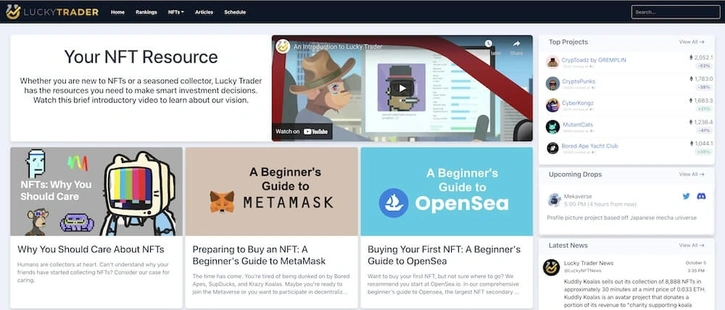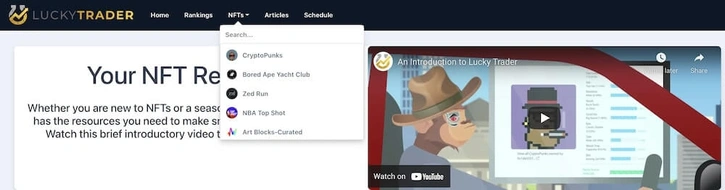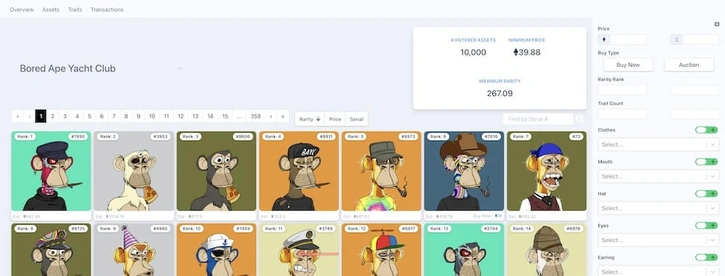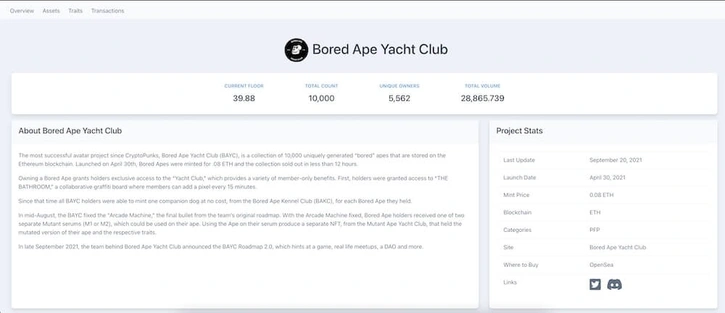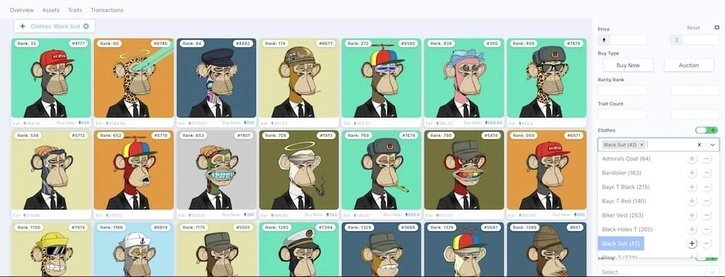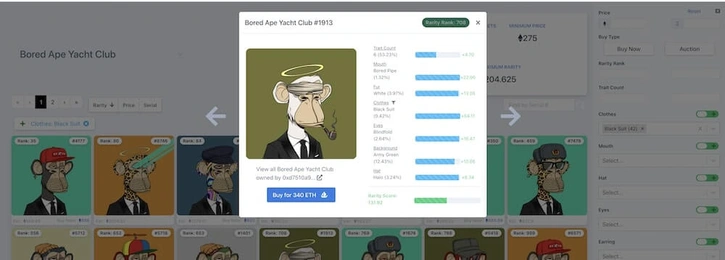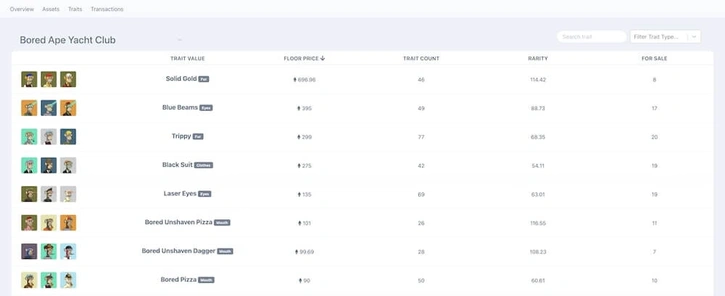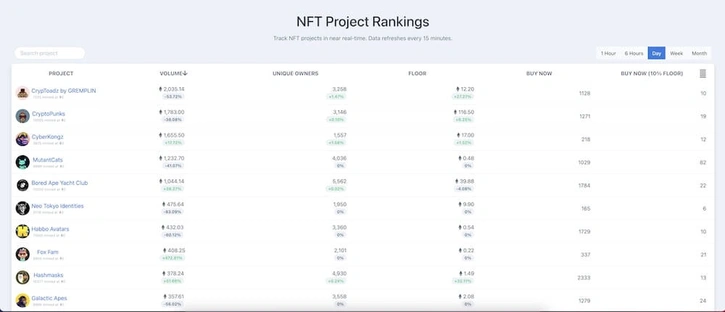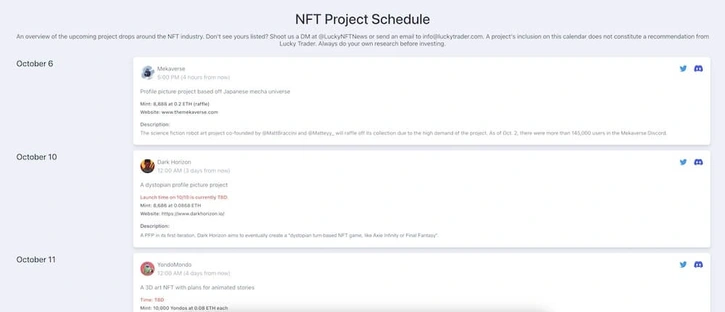A Beginner's Guide to LuckyTrader.com

At Lucky Trader, our goal is to provide NFT investors and collectors with the best tools and resources possible to build a successful NFT collection.
In the guide below, we’ll walk you through our initial suite of tools and guide you to making the most of your experience on LuckyTrader.com
How to Search For and Discover NFT Projects on Lucky Trader
How to Search the Entire Site
It is difficult to keep up with all of the news and projects in the NFT industry, but Lucky Trader provides a handful of resources for discovering and learning more about projects of all types.
Using the homepage on LuckyTrader.com, users will have multiple places to search for a project of interest to them.
First, if you have a specific project in mind, you can utilize our global search bar in the top right corner of the site. Here, searching for a particular project will bring up all related project pages and articles on the site. For example, if you’re interested in learning more about CryptoPunks, you can search “CryptoPunks,” and notice multiple results with our content and project resource pages appropriately tagged.
How to Search for a Specific NFT Project Page
Similarly, you can search for an NFT project using the NFT dropdown menu in our header toolbar.
This search path will direct you to any NFT projects that we have a dedicated project page for. The resulting page may be different depending on the project. If we have an asset explorer for a particular collection, this dropdown will load the asset explorer. However, if an asset explorer does not exist, this will lead you to the project overview page. We’ll describe in more detail the asset explorer and overview pages below.
It should be noted that due to the sheer volume of projects, not all projects will have their own page. If you are unable to find a desired project here, but think it should be included, please reach out to our team at info@luckytrader.com.
Lastly, if you don’t have a specific project in mind, scrolling to the bottom of our homepage will allow you to explore a handful of trending or featured projects.
How to Use the NFT Project Pages on Lucky Trader
An NFT collection’s project page houses all of the most important information about the project, including the details of mint, a brief project description, and links to the projects official communications (should they exist).
Some project pages will hold up to four separate resources: overview, asset, traits, and transactions. Below, we’ll walk you through all four of these project resources.
How to Use the Project Overview Page
Project overview pages will provide all the pertinent details about a particular project, including a small description and the most recent news we’ve gathered.
Users can familiarize themselves with both historical and future project utility, gain access to the project’s Discord, and sort through a collections top sellers and buyers, by Ethereum address.
Engaging with the top sellers, buyers, or owners will direct you to the respective OpenSea profile page for each Ethereum address. Here you can scope out the other holdings of potentially notable collectors.
You can also refer to the project overview page to find historical price information for all supported NFT collections.
How to Use the Asset Explorer
If an asset explorer page is available for a particular collection, it will load upon selection when using the “NFT” dropdown in the top site navigation.
The asset page will load with our proprietary rarity rankings, pre-sorted from the most rare to least rare assets within a collection.
You can change the initial sorting by using the sort options, “rarity, price, and serial.” Clicking between these options will rearrange the asset view to ascending or descending views for each of the respective potential selections.
If you’re looking for a specific asset, you can use our “Serial #” search to be directly guided to the asset.
Have an idea of what you’re looking for, but don’t know the serial number?
You can use the filter panel on the right to find a specific asset based on attributes.
Select and search between the available attributes by opening the search bar, and selecting the “+” for each trait you wish to add. After hitting the plus, notice the asset explorer will automatically populate according to your previous filters and the trait filter you’ve added.
Interested in purchasing a particular trait?
You can also use the “Buy Now” or “Auction” selections to view only those assets that are available for purchase on OpenSea.
If you found an asset you’d like to purchase, a single click will populate an asset specific dialogue, from which you can view our rarity breakdown or navigate to OpenSea to make the purchase.
Lastly, if you’re looking for a range of outcomes, you can use the price, rarity, or trait min and max boxes to populate assets within your desired range.
For example, to see options for a collection that are within the top 2500 rarity rank, you can include “2500” in the maximum box for “rarity rank.”
This will populate only those in the collection that are ranked within your search parameters, to which you can use additional filters to find the perfect asset.
How to Use the Traits Page
Toggling to the “traits” page within a given collection will give you a greater detailed view of all available traits the collection offers.
From here, a user can sort ascending and descending on floor price, trait count, rarity, and for sale.
The “floor price” column will provide you with the cheapest asset listed as “buy now” on OpenSea with the respective trait. Sorting on this column, either ascending or descending will provide you with a glimpse into the most or least valuable traits for a respective collection.
The “trait count” column will indicate the total number of assets in a given collection with the respective trait. For example, when looking at the Bored Ape Yacht Club collection, we can tell there are 46 Apes with Gold Fur.
The “rarity” column will provide you with the proprietary rarity metric that Lucky Trader has generated for the trait you’re viewing. This single value is added to the additional properties of each asset, to give a full rarity calculation. You can view the full breakdown of an asset’s rarity calculation from the asset explorer page.
Last but not least, the “for sale” column provides a total count of all the assets with a respective trait that are listed as “buy it now” on OpenSea.
If you wish to filter based on “trait type,” sometimes known as the trait category, you can use the dropdown in the top right hand corner of the page. This will allow you to choose between the available trait types found within the collection.
For Bored Ape Yacht Club, these trait types include: background, clothes, earring, eyes, fur, hat, mouth, and trait count.
How to Use the Transactions Page
The transactions page will provide you with all the secondary sale information for a particular project. Using the time range filters at
By toggling between “table” and “graph” you can choose how you’d wish to view the data from the collection’s sales.
Choosing to view transactions in the “table” view will provide you with a fully detailed list of the sales for your selected timeframe, including an image of the asset, the price, timestamp, buyer and seller.
These transactions will automatically populate from the most to least recent transaction.
If you’re curious about the sales of a particular trait type, you can use the filter panel at the right to select the transaction history for a respective trait.
Much like on the asset explorer page, you can also filter utilizing the minimum and maximum boxes for price, rarity rank, and trait count.
When viewing transactions in “graph” view, you’ll return a graphical representation of the total volume and average sale price for the timeframe and trait types you’ve selected. In these graphs, the bar represents the total volume while the dot indicates the average price. Hovering over a particular instance will provide you with the numerical details.
Like the table view, you can use the filter panel on the right to reproduce the graph with specific traits, price ranges, and more.
How to Use the Rankings Page
Hoping to stay on top of the NFT market in near real-time? The Lucky Trader Rankings page will give you a dynamic view into the NFT market across multiple timeframes.
When loaded, the rankings page will automatically populate on the current day’s rankings, presorted with descending volume by project.
To change the timeframe in which you’re viewing the rankings, simply select any of the options from the top right of the rankings page. Rankings can currently be viewed against 1hr, 6hr, 1 day, 1 week, and 1 month timeframes.
Additionally, users can rerank the projects using any of the provided column headers: volume, unique owners, floor, buy now, and buy now (10% of floor).
These columns are defined as follows:
Volume: total amount of ETH traded on the secondary market for a particular time frame.
Unique Owners: the amount of unique Ethereum addresses holding an asset from a particular collection.
Floor: the cheapest available “buy now” price for an asset from the collection.
Buy Now: the total count of assets that are listed as “buy now” on OpenSea from a project.
Buy Now (10% of Floor): the total count of assets that are listed as “buy now” and have a price within 10% of the floor price. For example, if the floor is 10 ETH, this column will reflect the total count of assets from 10.01-11.00 ETH.
Additionally, you can search for a specific project and gather all relevant details by utilizing the search bar on the top left of the rankings.
How to Use the Schedule on Lucky Trader
Curious about what drops are coming next?
Using the Lucky Trader schedule page will give you information on all the most important drops in the coming days.
The schedule page is home to all of the relevant mint details for a particular project, and includes access to each project’s Discord, website, and Twitter, should they have them.
If you don’t see a project you think should be included, be sure to contact us at info@luckytrader.com or via direct message @LuckyNFTNews on Twitter.