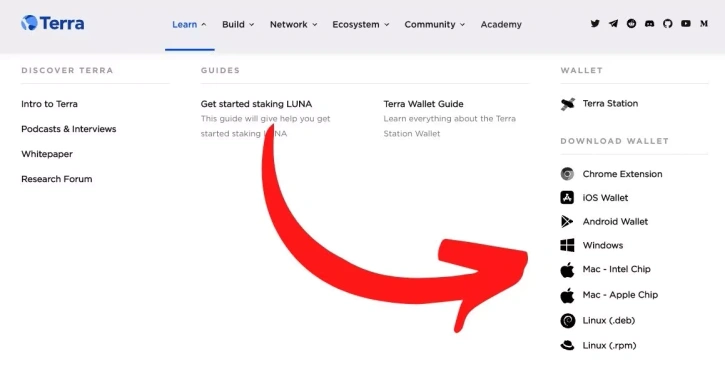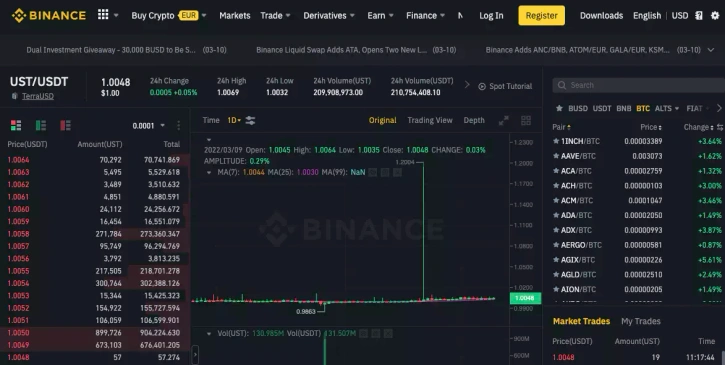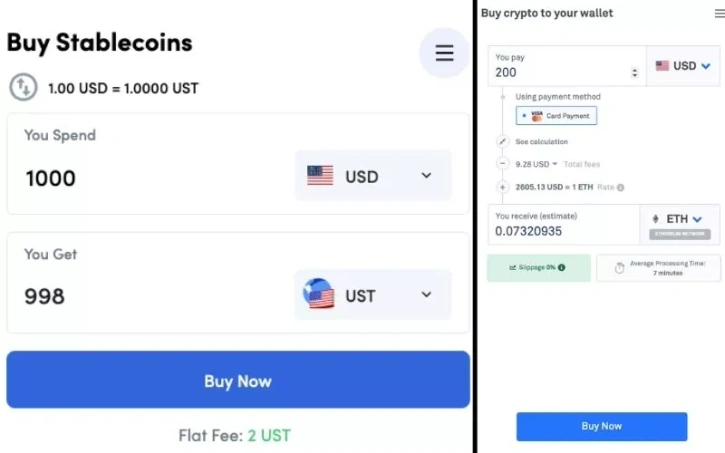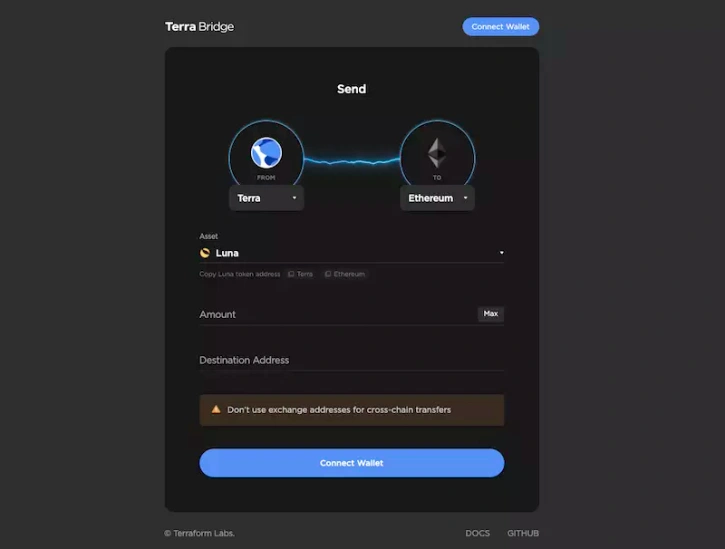How to Create a Terra Wallet and Buy LUNA, UST

Terra’s LUNA and UST cryptocurrency tokens are the backbone of the entire Terra ecosystem. And despite onboarding complications, LUNA continues to reach all-time highs on the charts and UST (Terra's native stablecoin pegged to the U.S. dollar) demand shows no signs of slowing down. This article is here to alleviate your onboarding concerns with a step-by-step guide on how to create a Terra wallet and buy LUNA and UST.
For more information on what the Terra network is and how it works, see this helpful video (an in-depth Lucky Trader guide is coming soon).
Table of Contents
How to Create a Terra Wallet
Creating a Terra wallet is a quick and simple 5-step process.
1. Go to Terra’s official website at terra.money, click “Learn” in the menu bar, and on the right-hand side of the screen, select the “Download Wallet” option that works best for you. In this tutorial, we’re selecting “Chrome Extension.”
2a. If you select “Chrome Extension,” click “Add to Chrome” at the top-right corner of the Chrome Web Store. Then, verify by clicking “Add extension” on the popup box that appears.
2b. If you select another method, the file (either DMG on Mac, or ISO on Windows) will automatically download. Follow the setup instructions on the screen to install the Terra Station app.
3a. If you download the Chrome extension, go to your extensions in the top right-hand corner of the screen (the puzzle icon next to the profile picture icon) and select “Terra Station Wallet.” Then, click “New wallet.”
3b. If you download the Mac or Windows Terra Station app, open the app and click “Connect” in the top right corner of the screen. Then, click “New wallet.”
4. The setup for both the Chrome extension and Terra Station app should now be the same moving forward. Fill out “Wallet name,” “Password,” and “Confirm password.” NEVER show anyone your Mnemonic phrase, and store that information offline. If you lose your Mnemonic phrase or someone else finds it, it is possible you lose your Terra wallet forever.
5. Once you’ve written down your Mnemonic phrase and filled out all the required fields, check the box and click “Submit.” Answer the questions about your Mnemonic phrase to verify that you wrote it down correctly. Click “Submit” again.
That’s it! Click “Connect” and your Terra wallet is set up and ready to use.
How to Buy LUNA and UST (3 Methods)
There are three different ways to get LUNA and UST into your Terra wallet: buying LUNA or UST on a centralized exchange, buying LUNA or UST with Transak or Kado Ramp, or swapping for LUNA or UST via the Terra Bridge.
1. Buy LUNA or UST on a Centralized Exchange
Whether you opted for the Chrome extension or the Terra Station app, your Terra wallet will display both LUNA and UST. Click, “Buy.”
Now, select the centralized exchange that best suits you. The Chrome extension or Terra Station app will automatically send you to the centralized exchange you selected with LUNA or UST pairs.
Purchase LUNA or UST in the same way you’d purchase any other cryptocurrency on a centralized exchange. Then, send it to your Terra wallet through the centralized exchanges withdrawal method.
You can find your Terra wallet address by opening the Chrome extension or Terra Station app, clicking your Terra wallet’s name, and clicking “copy” below the address that appears first.
The process for each centralized exchange will be different. But all of them should be easy enough to navigate, as they are designed to be user friendly and intuitive.
2. Buy LUNA or UST on Transak or Kado Ramp
Whether you opted for the Chrome extension or the Terra Station app, your Terra wallet will display both LUNA and UST. Click, “Buy.”
For LUNA, only Transak is available. For UST, both Transak and Kado Ramp are available.
How to Buy UST Using Kado Ramp
Select Kado Ramp from the list of options provided in the Chrome extension or Terra Station app, or go to ramp.kado.money.
Choose the amount of UST you’d like to purchase in USD. Please note the fees before proceeding with the transaction. Then, click “Buy Now.”
Next, add your Terra wallet address to the “Add Wallet Details” field and leave the “Memo” field blank. You can find your Terra wallet address by opening the Chrome extension or Terra Station app, clicking your Terra wallet’s name, and clicking “copy” below the address that appears first. Click “Buy UST.”
Kado Ramp will ask for an email address and send you a verification code to move to the next steps. Enter the verification code and create a password for your new account.
Then, you’ll be prompted to fill out KYC (Know Your Customer) verification details. The first box is your full name, phone number, date of birth, and tax ID number (for some, this means social security number). The second box is your address, including country, state/region, city, and postal code. The third box is agreeing to the Prime Trust User Agreement and uploading an identifying document (driver’s license, passport, or government ID).
Once you’ve verified your identity, you’ll insert your method of payment and confirm the transaction. The UST will show up directly in your Terra Wallet.
How to Buy LUNA or UST Using Transak
Select Transak from the list of options provided in the Chrome extension or Terra Station app, or go to global.transak.com.
Choose the amount of LUNA or UST you’d like to purchase in USD. Please note the fees before proceeding with the transaction. Then, click “Buy Now.”
Next, add your Terra wallet address to the “LUNA Wallet Address” field and leave the “Memo” field blank. You can find your Terra wallet address by opening the Chrome extension or Terra Station app, clicking your Terra wallet’s name, and clicking “copy” below the address that appears first. Click “Buy LUNA.”
Transak will ask for an email address and send you a verification code to move to the next steps.
Then, you’ll be prompted to fill out KYC (Know Your Customer) verification details. The first box is your first name, last name, phone number, and date of birth. The second box is your address, including state/region, city, postal/zip code, and country. The third box is your social security number. The fourth box requests proof of address, which includes either a bank statement, payslip, utility bill, passport, driver’s license, or national identity card.
After you’ve been verified, you’ll enter your method of payment and confirm the transaction. The LUNA or UST will show up directly in your Terra wallet.
3. Swap for LUNA, UST on Terra Bridge
Purchase an asset (wLUNA or wUST) from a centralized exchange like Coinbase (these are wrapped versions of LUNA and UST on the Ethereum network and are not native Terra assets) and go to bridge.terra.money.
Select the network that you’re sending your asset from (in this case, Ethereum). And select “Terra” in the “to” section.
Enter the amount of wLUNA or wUST you’d like to transfer in the “Amount” field, and add your Terra wallet address in the “Destination Address” field. You can find your Terra wallet address by opening the Chrome extension or Terra Station app, clicking your Terra wallet’s name, and clicking “copy” below the address that appears first.
Then, connect your Ethereum wallet (Metamask, Coinbase Wallet, WalletConnect), make sure the wUST or wLUNA assets are in that wallet, and click “Next.”
Confirm all the details are correct and click “Confirm.” Within a few minutes, the wLUNA or wUST will show up in your Terra wallet as native LUNA or UST.